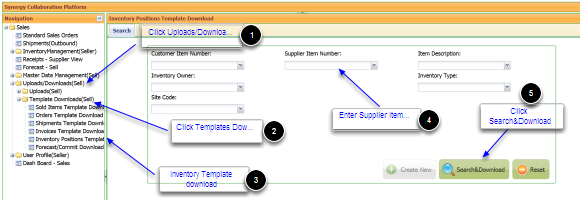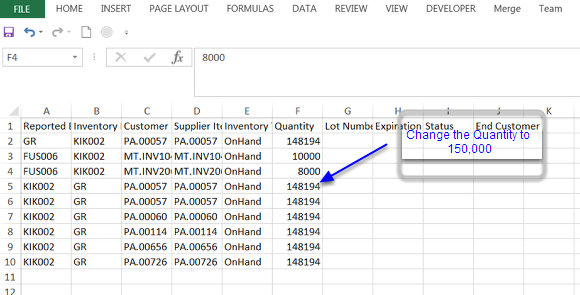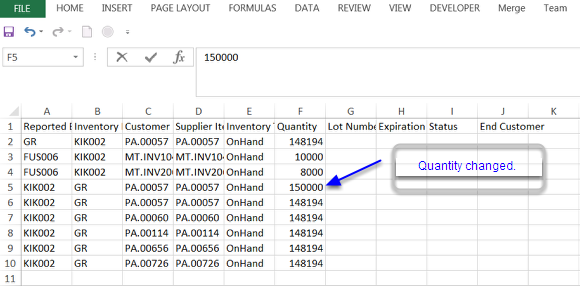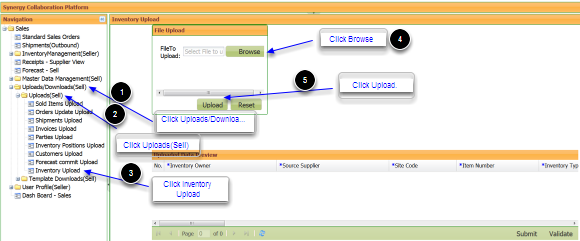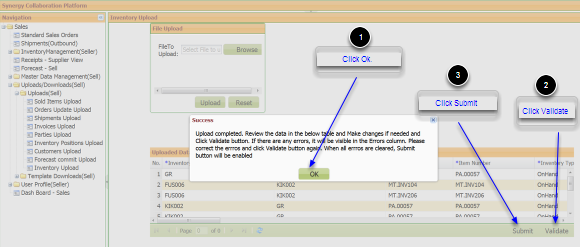Supplier Upload Inventory Excel File
Step 1
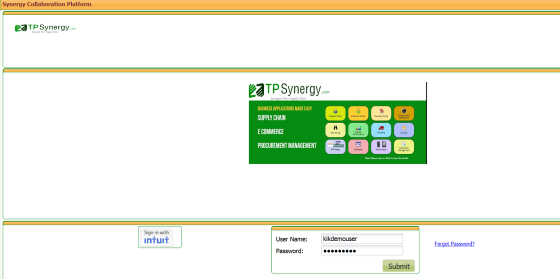
Enter Username and Password and click Submit.
Step 2
Click Uploads/Downloads(Sell)-->Template Downloads(Sell)--->Inventory Template download. Enter Supplier Item Number. Click Search&Download.
Step 5
Click Uploads/Downloads(Sell)---->Uploads(Sell)---Inventory Upload. Inventory Upload screen opens. Click Browse. Select the file saved in the previous step. Click Upload.
Step 6
The file shows up in the table above and a message box appears showing success. Click Ok. Then click Validate. The file gets validated for errors and Submit button gets enabled. Click Submit. The Inventory file gets uploaded with the updated quantity.